Solution Hub
The Solution Hub is the component of IBM Industry Solutions Workbench that brings the capabilities of Solution Designer to OpenShift projects. These OpenShift projects are called k5-projects within IBM Industry Solutions Workbench. It is the place to monitor all your deployments, configured pipelines and the related pipeline runs in your cluster.
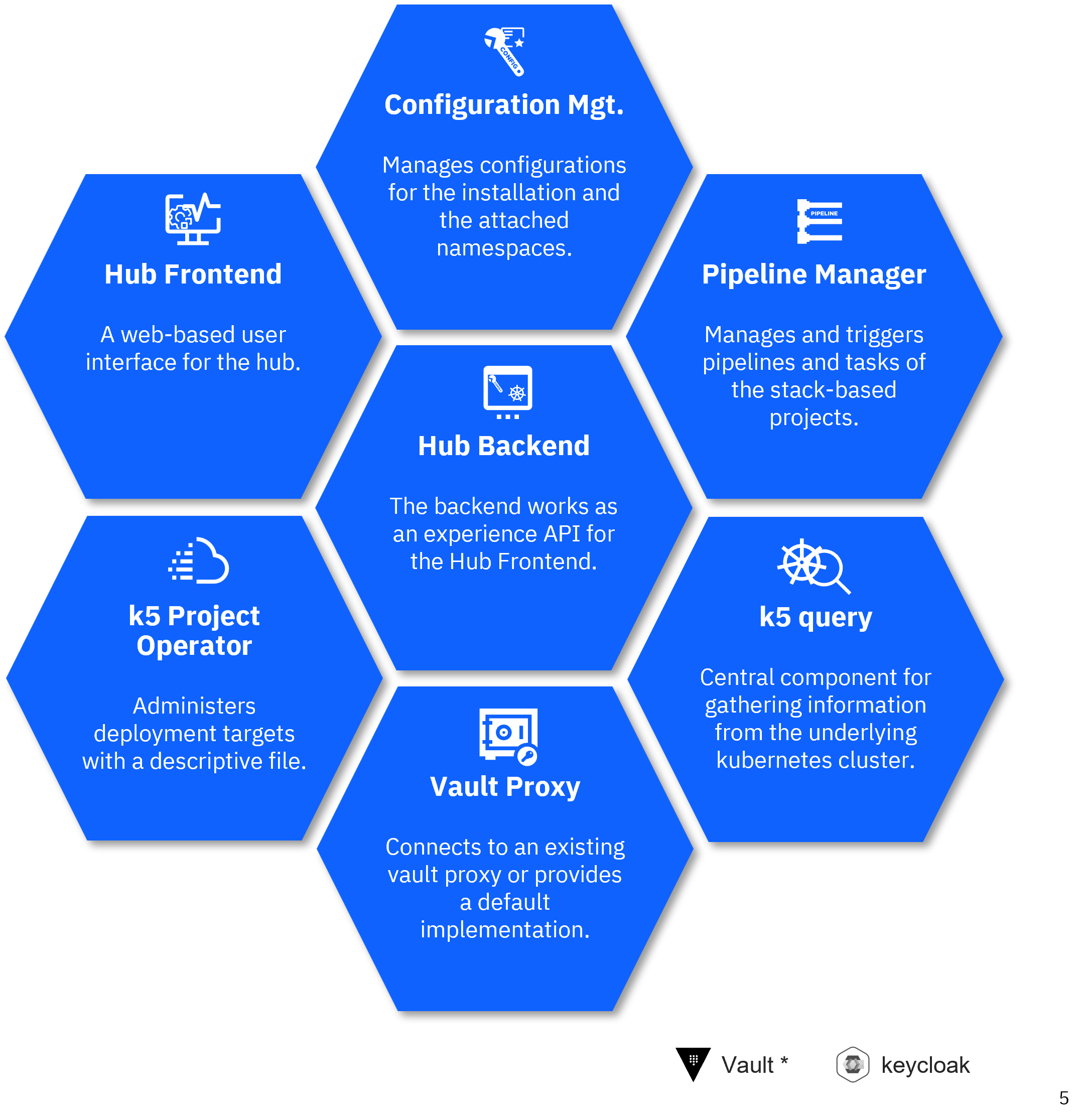
General capabilities
Solution Hub is a monitoring and managing tool for operations teams and administrators that offers the following capabilities:
Shows all deployments in each of the deployment targets (k5-projects)
Delete a deployment from the cluster
Configuration of the deployment targets
Manage event topic bindings
Shows all pipeline runs of a deployment target
Solution Hub is separated in two layers:
Environment - provides a list of all k5-projects in the cluster
Project - provides information on a single k5-project and all its deployments
Environment
The Environment layer is the top-level view on all k5-projects. From here you can choose a k5-project to manage.
Projects
The Projects tab on this page displays the following information for each k5-project of IBM Industry Solutions Workbench.
Name: Name of the k5-project - displayed as a link to the Project's details
Stage: Name of the stage
Type: Type of stage of the project, possible values are DEV (for development purposes), TEST (for testing purposes), STAGE (e.g. for pre-production environments) and PROD (for production environments)
OpenShift Project: Related OpenShift project displayed as a link to the OpenShift Developer Portal
Created by: Name of the project creator (optional column)
Topic Bindings (Environment)
Topic bindings are used to set up a connection to a Kafka topic. Therefore, there must be at least one Message Hub Service Binding configured that sets up a connection to a Kafka cluster.
Whenever you create an Event in Solution Designer you will have to select a Topic Binding that specifies to which topic this event will be published. This Topic Binding will always get stored on the environment level, meaning that you can reuse it in every Service Project you need it. So if you create multiple events in multiple projects that should get published to the same topic, then you can simply choose the same Topic Binding.
Project
The Project layer can be reached by clicking on a k5-project in the Environment layer. It provides the following tabs to manage and monitor your deployments:
Deployments
The Deployments tab on the Projects overview page displays the following information for each of the service projects deployed to the k5-project. Per default, the deployments will be shown in all states. This can be adjusted by using the Quick Filter of the table. The table rows offer an inline capability Undeploy to undeploy a deployed project.
Solution Acronym: The project's acronym
Name: Name of the deployed project
Pods Available: Ready replicas / Replicas of the deployment
Status: Status of the deployment; possible values are running, error and unknown
Type: Type of the project (either low-code or pro-code project)
Pipeline Run: Link to the pipeline run that deployed the project
Description: Additional information for the project (optional column to be displayed)
Last Deployment Timestamp: Time when the project has been deployed (optional column to be displayed)
Project configurations
The project configuration is the place to configure the runtime for the deployed projects. See configuring deployment targets for further details on configurations.
Topic bindings (k5-project)
This variant of Topic Binding is used to overwrite the content of the Environment Topic Binding. Let's say you have four stages (DEV, TEST, INT, PROD) and you want to use one topic on the first 3 stages but on PROD you want to use a different topic. By using both types of topic bindings you only have to overwrite the value of topic name in the binding for the PROD stage and the pipelines will do the rest for you.
Pipeline runs
The Pipeline Runs tab shows a list of all pipeline runs related with this k5-project. It provides the following information:
Name: Name of the pipeline run (with link to OpenShift Web Console)
Project: Name of the project (with link to OpenShift Web Console)
Started: Time started
Status: Run status
Task Status: Status of the tasks
Duration: Duration of the pipeline run
Pipeline: Name of the pipeline (with link to OpenShift Web Console) - this column is not visible by default